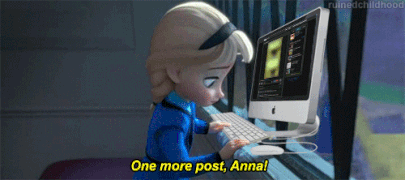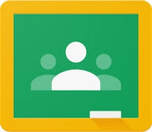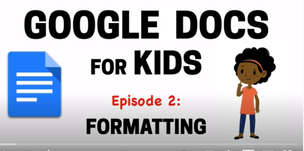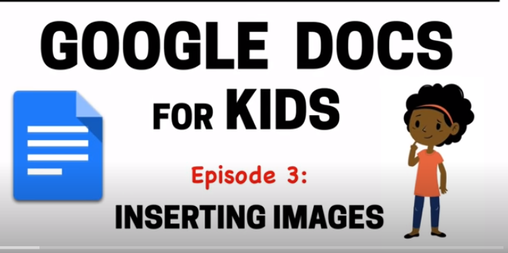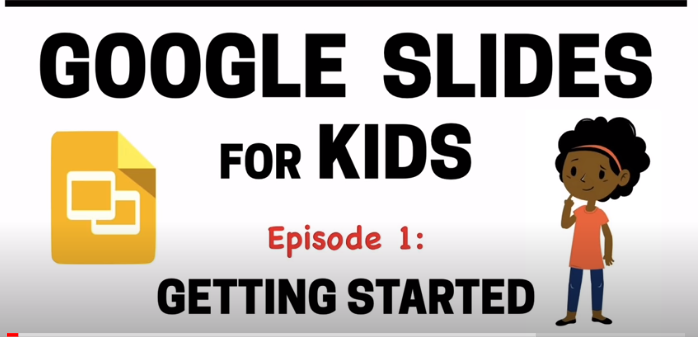Google Slides
1. Watch the Video Google Slides for Kids Episode 1 and 2
2. Go to Google Classroom and fill out the Google Document "All About Me" Format it to what the video shows and I taught. If you need to watch the videos over so that it is formatted correctly please do.
3. Once formatted watch Episode 3 on Inserting Images
(For you to insert images from your phone camera you need to transfer the ones you want to your school Google Drive)
or
you can upload pictures from the internet
4. Once done formatting and inserting pictures Go to GCR log in and click on the slide show.
5. Watch Google Slides Episode 1
6. Copy and Paste from your Google Document in the correct slide, format your slides to your liking when everything is pasted to the correct slides.
2. Go to Google Classroom and fill out the Google Document "All About Me" Format it to what the video shows and I taught. If you need to watch the videos over so that it is formatted correctly please do.
3. Once formatted watch Episode 3 on Inserting Images
(For you to insert images from your phone camera you need to transfer the ones you want to your school Google Drive)
or
you can upload pictures from the internet
4. Once done formatting and inserting pictures Go to GCR log in and click on the slide show.
5. Watch Google Slides Episode 1
6. Copy and Paste from your Google Document in the correct slide, format your slides to your liking when everything is pasted to the correct slides.